![]()
In this post…
The ability to track tasks online using web-based software is a boon to any creative agency in need of better organization and more fluid collaboration. But, updating a task using a web browser can be a hassle, requiring you to log in to your account, find the task, and then update it. And with mobile devices extending our digital reach, a web-based interface can be cumbersome while on the go.
Email has been around for decades. And despite the harbingers of email’s demise, it is still holding its own as a productive, organized, and collaborative, form of communication. So why not use email to communicate with your tasks? Email, when coupled with online task tracking software, is a great way to update and track your tasks.
In this article, we’ll be using our own online task tracking app, Intervals, to illustrate how tasks can easily be updated and tracked via email.
Updating a task via email
Following up on a task to add notes and documents is the most common use case for logging in to update a task. Simply sending an email to a unique email address for this task saves a lot of time, and gives you more control over the formatting.
![]()
To get started, open a new email and paste in the address for the task. Attach any supporting documents and type up your notes. Then click send. That’s it. The task tracking software does the rest.
The contents of the email will be posted to the task as a comment, and the attachments will be posted as documents. Now the rest of your team can access these updates in one central location.
Replying to a task notification via email
The second most common use case for updating a task is logging in to respond to a recent comment. Again, we can accomplish this much faster and easier using email.
When a task is updated an email notification is sent to the people designated as owners, assignees, and followers. The email lets them know what was updated. To respond, reply to the email and type your response above the horizontal line. You can attach any documents to the email that should accompany your response.
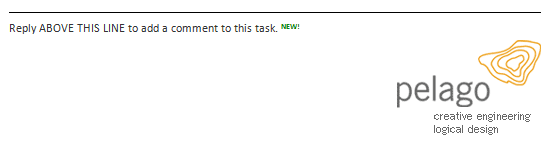
Click send and you are done. The task will be updated with your comments and documents, and your team will be notified.
Communication is essential to collaboration and task management. Updating a task using email keeps everyone up-to-date and records the dialogue in one online, centralized space. When used in this manner, online time tracking software can be a strong catalyst for facilitating communication and collaboration at your creative agency.
Photo credit: wStrauss