Intervals provides a comprehensive set of reports to help our customers get a better understanding of their time tracking and billing efforts. But during recent conversations with our customers , we got the feeling a report was missing.
Questions about task productivity reports began bubbling up to the top. Questions like… How can I calculate the number of tasks Michael closed out last month? or How can I get a breakdown, by project, of Jennifer’s tasks due next week?
Intervals could already answer these questions with a detailed listing of tasks, but extrapolating metrics from the data required sifting through the list. Enter the Task Snapshot report, the new addition to Intervals project management web application.
Introducing the Task Snapshot report
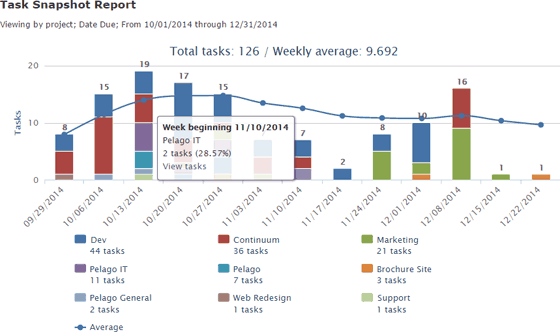
Under the Reports tab you will find the new task reporting software we’ve named the Task Snapshot report. The purpose of this report is to crunch the numbers on your tasks and plot the data on a timeline based on task start date, due date, or closed date.
Using this report is similar to the other Intervals reports. It can be segmented and filtered by client, project, milestone, etc. The main difference is that the timeline can be one of three criteria: start date, due date, or closed date.
What can you do with this report? The Task Snapshot report can answer a lot of questions. Here are just a few examples of task reports you can run:
- How many tasks did my team close last week on each milestone?
- How many tasks are my team starting next week by assignee?
- Can I get a breakdown of tasks due next month by project?
This is just a sampling of questions this report can help you answer. We encourage you to log in and run some of your own reports. We would love to hear your feedback on this new report. Please don’t hesitate to reach out to us and share your thoughts.




Since tasks contain various amounts of time for each, it seems having hours associated with the tasks would make this much more beneficial. Is this available?
@Bryan, the number of hours tracked on each task is available if you click on the “view tasks” link on any of the task segments in the report. However, that information is not available directly on this report. Good idea, though. We’ll definitely consider it.