In this post…
We are excited to unveil the new card view for tasks. This new feature turns your task list into a Kanban, Scrum, or custom task board. The card view is an intuitive and interactive visualization tool ideal for working tasks through to completion. Creating task boards with the card view empowers you to collaborate faster and smarter, making this feature an indispensable centerpiece in meetings and huddles.
Originally drawing inspiration from Kanban, the card view is designed to be flexible for all task management scenarios. For example, teams practicing Agile and Scrum will find the card view perfectly suited for sprints. Teams unaccustomed to Kanban or Scrum will find the card view is ideal for creating unique task boards for marketing campaigns, procedural workflows, professional services automation, and more.
How does the card view work?
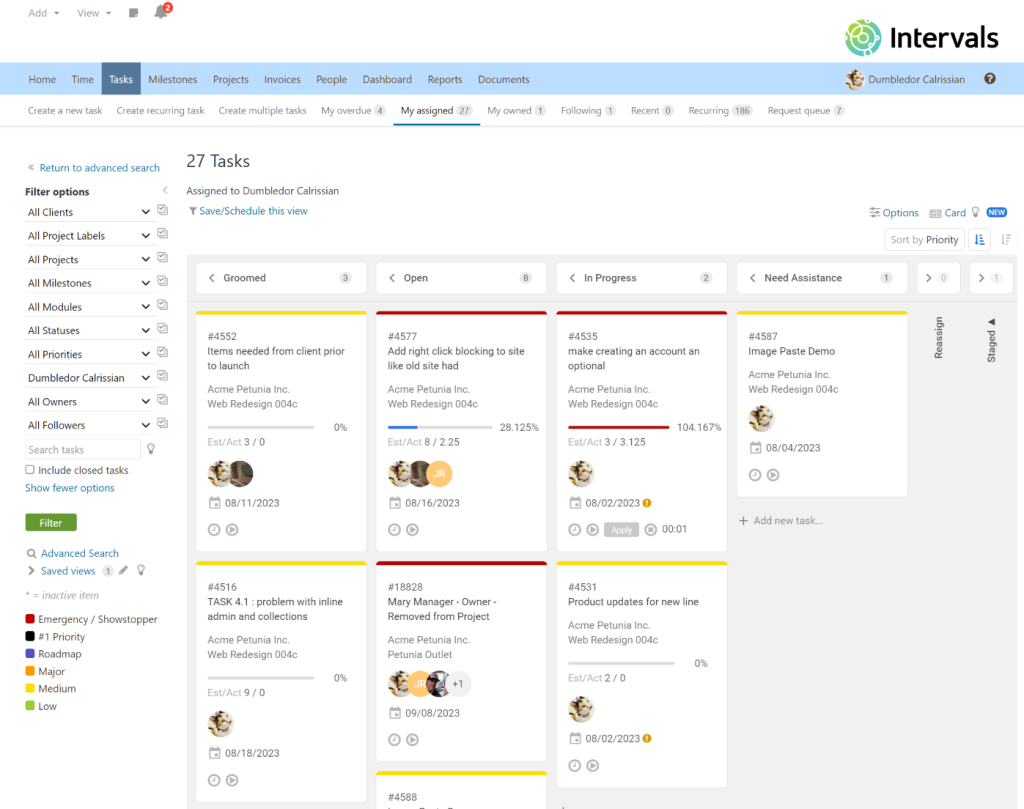
Intervals enables teams to define their own custom task workflows by creating and prioritizing task statuses. The card view is an extension of this feature — a visual representation that shows where each task is at in your workflow. To progress a task forward, simply drag it to the right and place it into the column that corresponds to its new status. Tasks can also be dragged to the left to move them back.
Prioritize cards by sorting them by an attribute, like priority, or sort them manually in any order. Right click on existing tasks to update them or add time. And, easily create new tasks and insert them directly into your flow.
When managing tasks using a card view, it’s helpful to organize task cards into boards. A board is simply a collection of cards that have some commonality, whether it be a project, an assignee, a sprint, or something else. The task filters and saved views feature is the equivalent of a board in Intervals. Using the task filters already available, you can create an infinite number of task boards.
More information
→ Read help documentation for the card view
→ Learn more about the three different task views — table, simple, and card.



