Introducing daily project summary emails, user-specific time zone settings, control task status order, a new Agile-friendly milestone graph, and more…
We are excited to announce another round of features and improvements recently launched. But first we’d like to thank our active community of customers who provide us with such great feedback and ideas that make Intervals one of the best online time, task and project management apps available today. Log in to your Intervals account, or create a free 30 day trial, to see what’s new, or continue reading for more details.
In this post…
Daily project summary emails
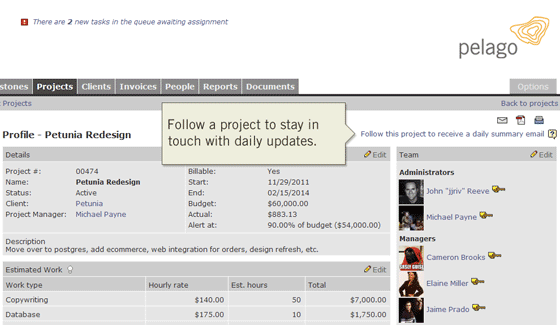
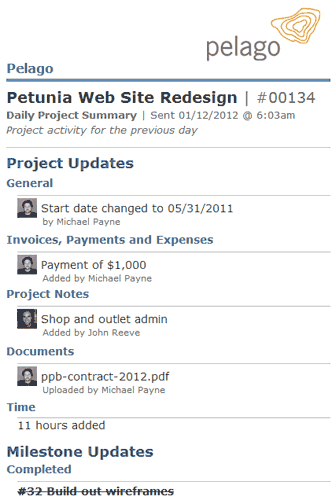 For those project managers, clients, or team members who want to be kept in the loop, the daily project emails are a perfectly compacted communique. Simply follow a project and Intervals will dispatch a digest of the previous day’s activities to your inbox each morning at 6am. Wake up each morning to peruse each project’s previous day of milestone, task, document, time and general project activity. To get started, browse to the project you would like to follow and click on the link labeled “Follow this project to receive a daily summary email.”
For those project managers, clients, or team members who want to be kept in the loop, the daily project emails are a perfectly compacted communique. Simply follow a project and Intervals will dispatch a digest of the previous day’s activities to your inbox each morning at 6am. Wake up each morning to peruse each project’s previous day of milestone, task, document, time and general project activity. To get started, browse to the project you would like to follow and click on the link labeled “Follow this project to receive a daily summary email.”
The daily project summary email is an ideal companion for team members removed from the day-to-day real-time updates — out in the field, travelling, on vacation, or out sick — who want to skim the days’ activities.
User-specific time zone settings
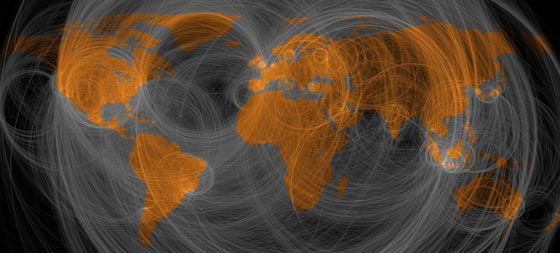
Did you know that 40% of our customers are outside the US? It makes sense. Small businesses are rarely all in one place anymore. A small creative agency will have a project manager in Barcelona, designers in Milan, copywriters in New York, and perhaps a photographer in Sydney. Our international customers have been asking us for this one feature more than any other, and we’re happy to make it happen. User-specific time zones make project dates and times more relevant for a distributed team. Each team member can see when tasks are updated, documents uploaded and time is tracked, all when it happened in their own time zone. No more mental calculations required trying to figure out exactly when the project manager updated a task or when the designer uploaded her comps. To set your time zone go to Options -> My Account and edit your login information.
Control task status order
The task management features in Intervals are more robust than your basic ‘to do’ list and were designed based on issue and ticket tracking systems, where tasks go through various stages and statuses before they can be crossed off a list. Each task has a life cycle it goes through, each step being marked by a change in task status. So it just made sense to be able to sort the list of task statuses. Now you can use the task status, not only to determine next steps, but to gauge where the task is at in its life cycle. This small change to task statuses makes Intervals more customizable and powerful for your particular workflow, especially if you need to control the order of steps a task goes through before it is done.
Agile-friendly milestones: The burn-up Kanban mashup
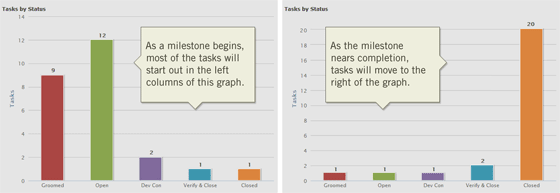
Milestones are the Agile equivalent of sprints. In fact, our development team does all of their sprint planning and management using Intervals and milestones. To keep track of how much work has been completed on a milestone, we’ve added our version of a burn-up chart mashed with a Kanban board to the graphs tab. The chart lists task statuses in order of priority along the X axis. The Y axis shows how many tasks are remaining for each status. The idea is to have the furthest right task status be the one used for marking a task as done (i.e. Closed, Done, Complete). As tasks change status they will move from left to right, the milestone being completed when all of the tasks are in the furthest right column. Like a traditional burn-up chart, this graph will show how much work has been done to date and will help your team maintain its velocity. To checkout the graph navigate into the view page for a milestone and then click on the graphs tab.
Other features and improvements
Basecamp™ Classic import
Our introductory beta of the Basecamp™ import proved to be a popular feature, so we built the rest of it out to import all of your data from Basecamp™ Classic. Whether you are looking to move complete to Intervals, or use the two of them together, the import tools will help. To import your data from Basecamp™, navigate to Settings & Defaults -> Import Data. Up next, we’ll be building out more import tools for the new Basecamp Next™. Stay tuned for more details.
Bulk update clients, projects and milestones
One of the most often requested features from our customers is the ability to update multiple items at once. In response, we’ve added the ability to update multiple tasks, upload multiple documents, and add multiple time entries. We’ve extended this functionality to quickly and easily update or delete clients, projects and milestones. When you are working on the web, the less clicks the better.
Meanwhile…
We hope you enjoy this round of updates. Please feel free to send us any comments, questions, or criticism, by clicking on the “General question?” link at the bottom of any page from within your account. We love hearing from you. Meanwhile, we’ll be working on the next batch of features and improvements we have planned.
World map photo credit: Eric Fischer




Re: Agile-friendly milestones: The burn-up Kanban mashup
Awesome improvement!
Any idea if/when we’ll see cross-project milestones, to complete my Christmas wish list?
I wish you guys would do more with reports, especially the ability to create a custom report.
Joe,
Cross-project milestones may have to wait a few Christmases. The emphasis on projects in Intervals makes it more challenging to start sharing milestone and task data across projects. We’ve definitely been considering features like this one and will continue to do so. Thanks for the feedback :)
Tim,
Thanks for the feedback. Please feel free to login and click on the feature request link and give us some more details on your vision. Reports are one of the areas of Intervals we want to make as versatile as possible. Meanwhile, I suggest taking a look at the API documentation (www.myintervals.com/api/) since it can be used to build just about any report imagineable.
Wanted to try out the basecamp import but I can’t seem to find the ‘settings & defaults’ menu that you mention. Any help would be appreciated. Thanks!
Amber,
The Basecamp Import can be found by logging in and going to Options -> Settings & Defaults -> Import Data and clicking on Basecamp Import in the left column. Please note that this functionality is only available to administrator level users.