It’s that time again. We have been cranking out new updates and improvements to Intervals. The most recent culmination of our efforts was launched this week. Here is a summary of what to expect the next time you log in. Don’t have an account? No problem. Simply click here to try Intervals free for 30 days. Now, about that update…
In this post…
Visually improved, interactive graphs
![]() We’ve overhauled the graphing engine behind the time graphs that appear throughout Intervals. Thanks to the Highcharts JS library, the graphs have been improved and updated making them faster, better looking, and interactive. The next time you run a report or check how much time you’ve tracked for the week, click around on the graph to see what it can do. For example, items can be hidden by clicking on them in the legend, pie charts can be exploded by clicking on the slices, and mousing over data points will reveal more information. And while we’ve tried to match the functionality of the previous graphs, we do have plans on improving these new graphs even more. Let us know what you think!
We’ve overhauled the graphing engine behind the time graphs that appear throughout Intervals. Thanks to the Highcharts JS library, the graphs have been improved and updated making them faster, better looking, and interactive. The next time you run a report or check how much time you’ve tracked for the week, click around on the graph to see what it can do. For example, items can be hidden by clicking on them in the legend, pie charts can be exploded by clicking on the slices, and mousing over data points will reveal more information. And while we’ve tried to match the functionality of the previous graphs, we do have plans on improving these new graphs even more. Let us know what you think!
A better organized request queue
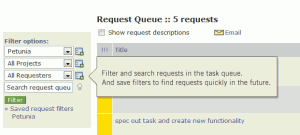 The work request queue is a great feature for emailing ideas and to-do items to your Intervals account where you can later assign them as tasks. However, the request queue can become cluttered with too many emails from your clients and team. We’ve added two new features to help sift through the queue and improve the signal to noise ratio. For companies who rely heavily on the queue, these improvements make it much more flexible, like having multiple queues.
The work request queue is a great feature for emailing ideas and to-do items to your Intervals account where you can later assign them as tasks. However, the request queue can become cluttered with too many emails from your clients and team. We’ve added two new features to help sift through the queue and improve the signal to noise ratio. For companies who rely heavily on the queue, these improvements make it much more flexible, like having multiple queues.
First, and most obvious, is the ability to filter and search the task request queue by client, project, requester and keyword. Simply select the relevant items and enter a keyword if you’d like and filter the queue for the task requests you want to assign. These filters can be saved just like task and milestone filters so that the view can be returned to with a single click.
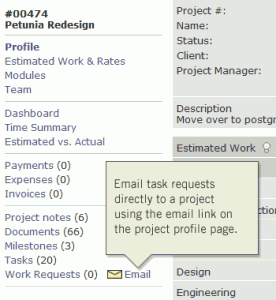 Second is the ability to email requests and have them associated with a particular project. Instead of sending the email to request@, send it to request+1234@, where ‘1234’ is the project number. Intervals will associate these task requests with the project, making them visible only to people with access to the same project and easier to filter the queue and find them. It’s much easier to assign the request as a task when the project has already been specified.
Second is the ability to email requests and have them associated with a particular project. Instead of sending the email to request@, send it to request+1234@, where ‘1234’ is the project number. Intervals will associate these task requests with the project, making them visible only to people with access to the same project and easier to filter the queue and find them. It’s much easier to assign the request as a task when the project has already been specified.
To get started, visit the project profile page and click on the email link in the left column to get the unique email address for that project. Or, download the Vcard for the project to add to your email client’s address book.
Support for mapping work types to QuickBooks sub items
Are you a QuickBooks power user? If so, we’ve updated the QuickBooks functionality for exporting time tracking data to IIF formatted files to support mapping work types to sub items. When creating your work types, use a colon to format the work type as an item/sub-item. For example, creating a work type labeled as “Web Design:HTML” will translate to QuickBooks with “Web Design” being the item and “HTML” being the sub-item. While this feature doesn’t add the ability to create sub work types, it does allow QuickBooks power users to take advantage of the items/sub-items feature within QuickBooks.
Miscellanous debris
 This week’s launch contained numerous tweaks and fine tuning to continue making Intervals the best online software for time, task, and project management. Our team is devoted to making Intervals a little faster and easier to use with each launch because we believe it’s not just important, but essential, to provide and improve the quality of service our customers expect and deserve.
This week’s launch contained numerous tweaks and fine tuning to continue making Intervals the best online software for time, task, and project management. Our team is devoted to making Intervals a little faster and easier to use with each launch because we believe it’s not just important, but essential, to provide and improve the quality of service our customers expect and deserve.
Photo credit: .curt.




Fantastic guys
Are there any plans to have a resource planning capability in the future
Intervals is deliberately light on resource allocation at this time and errors on the side of simplicity. We have received a few requests for advanced resource allocation and there have been a variety of ways people would like to see it executed. We plan to revisit resource allocation in the future but it is not on the development plan at this time to be completely open and honest. It may make it onto the development plan at some point in the future.
I’d love to put external contact entries in our global address book that point to the request queues for specific projects, but they contain a + sign and this is an invalid character for Exchange/Office 365 external contact e-mail addresses.
Is there an alternative character that can be used in place of the + sign?
Paul,
The – symbol (hyphen) can also be used as a delimiter to send emails to the request queue and to tasks. For example, request-123@myaccount.intervalsonline.com.